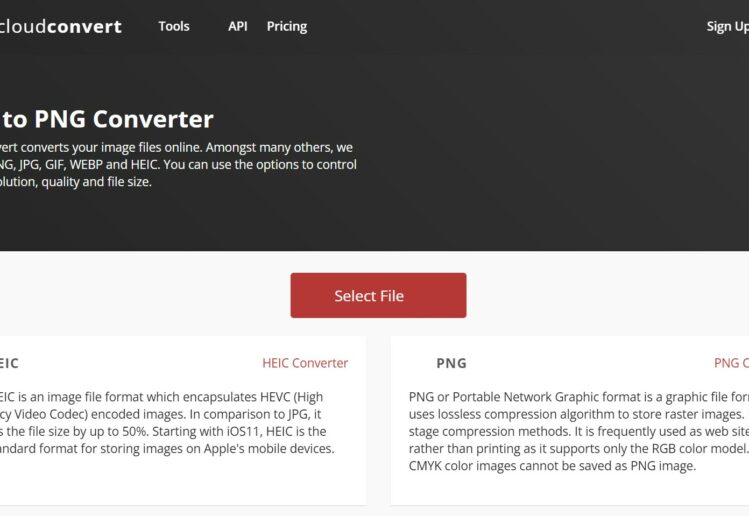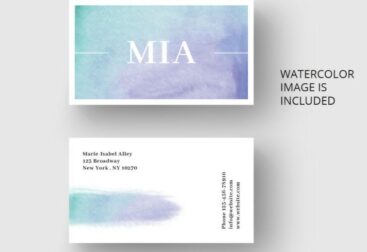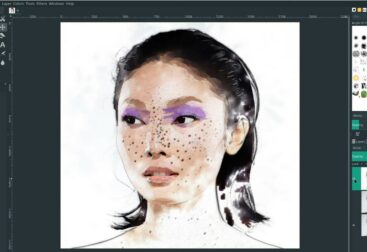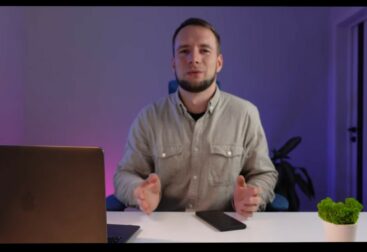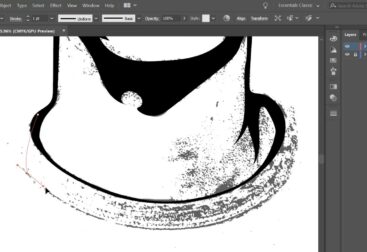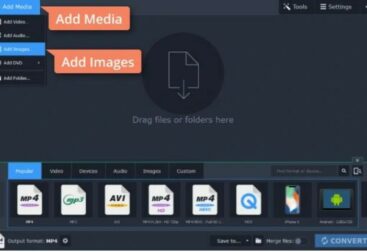If you have been using an iPhone X or later, you have probably noticed that all of your photos are saved in the HEIC file format. This format is designed to save storage space on your phone, but it can be difficult to view these files on other devices. In this blog post, we will show you how to convert HEIC files to PNG so that you can easily view them on any device!
There are a few different ways that you can convert HEIC files to PNG. One way is to use an online converter, such as iConvert or CloudConvert. Another way is to use a free HEIC converter software like Heic Converter for Mac or PC. And finally, if you have an iPhone running iOS 11 or later, you can use the built-in Settings app to convert your photos from HEIC to JPEG.
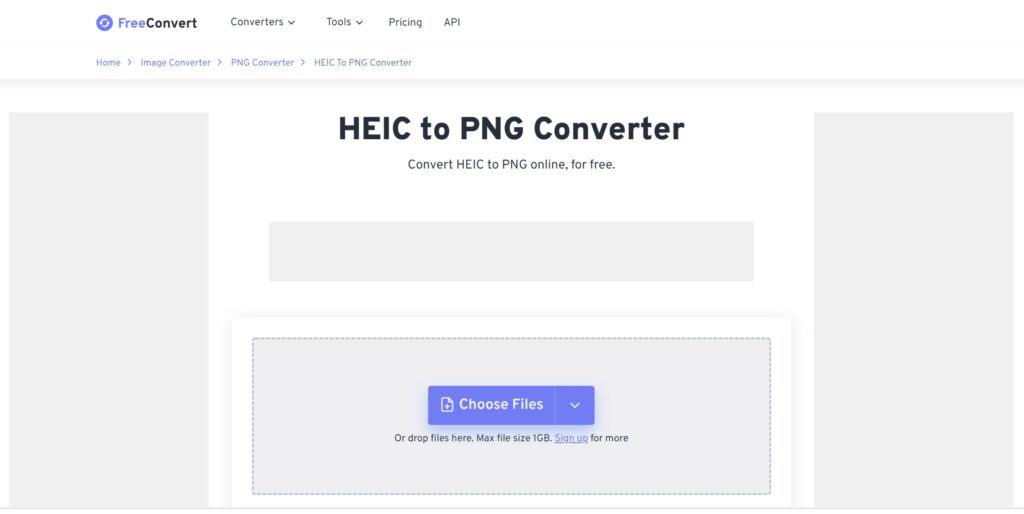
Let’s start with how to convert HEIC files to PNG using an online converter. For this method, we will be using iConvert. First, head over to the iConvert website and upload your HEIC file by clicking the “Choose File” button. Once your file has been uploaded, click the “Convert” button.
In a few seconds, your file will be converted to PNG and you will be able to download it by clicking the “Download” button. You can also choose to share it online by clicking the “Share” button.
If you would rather use a software converter instead of an online converter, we recommend Heic Converter for Mac or PC. This software is easy to use and it allows you to convert multiple files at once. Simply drag and drop your HEIC files into the software window, select PNG as the output format, and click the “Convert” button.
Your files will be converted in a matter of seconds and you will be able to save them to your computer or share them online.
Finally, if you have an iPhone running iOS 11 or later, you can use the built-in Settings app to convert your photos from HEIC to JPEG. To do this, open the “Settings” app and go to “Camera.” Then, scroll down and select “Formats.” From here, you will see two options: “High Efficiency” and “Most Compatible.” If you want all of your photos to be saved in JPEG format, select “Most Compatible.” If you only want new photos to be saved in JPEG format, select “High Efficiency.”
That’s it! These are three easy ways that you can convert HEIC files to PNG.